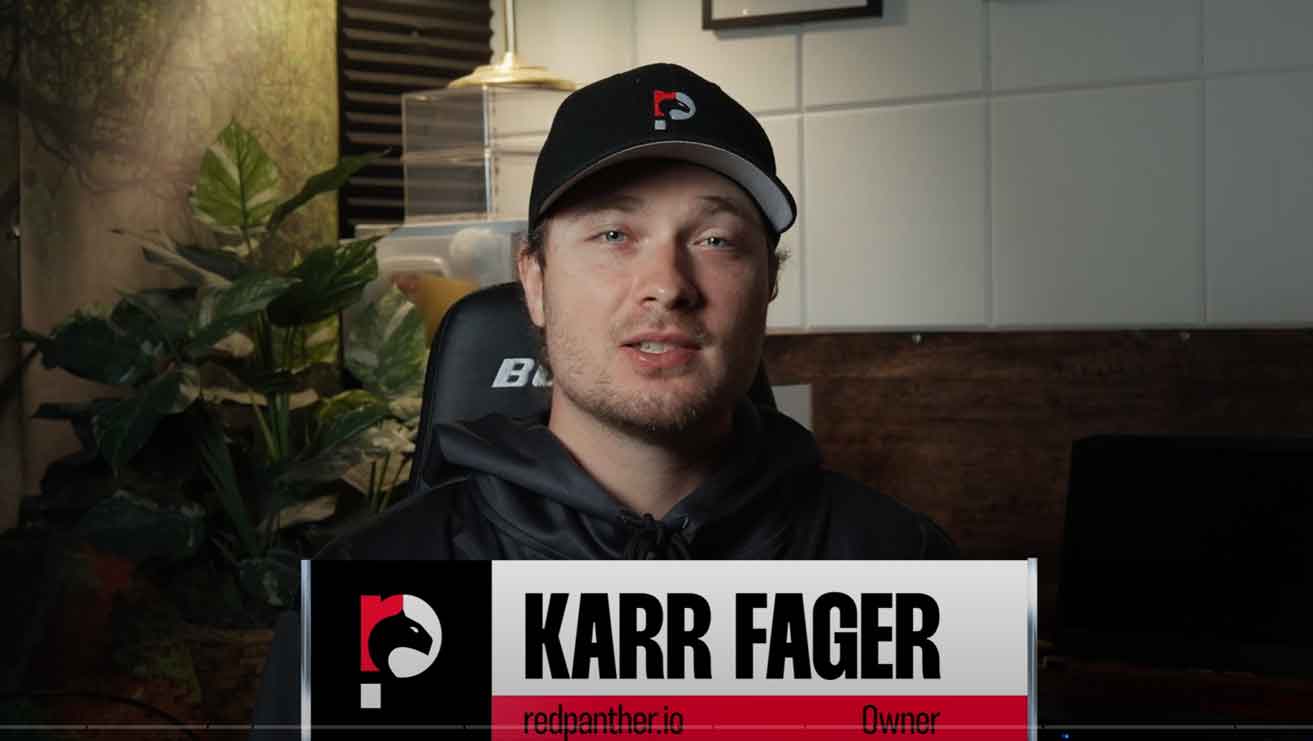6 Advanced Google My Business Hacks
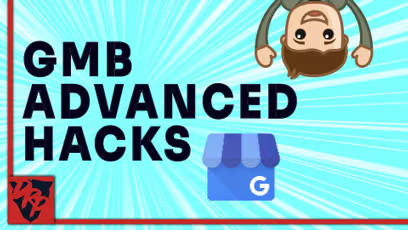
Get more out of Google My Business with these 6 hacks.
They are not magic pixie dust that will get your website to rank #1 automatically, but they are tools that will help you get the most out of your Google My Business listing.
Let’s get started.
Hack #1. View Date Range Longer Than 3 Months
Google gives you access to statistics that show how your Google listing is performing.
I’ve always considered it silly that Google only allows you to see three months of data.
Did you know you can actually view historical data? Here’s how:
- Click “Manage Locations” on the left sidebar in the dashboard
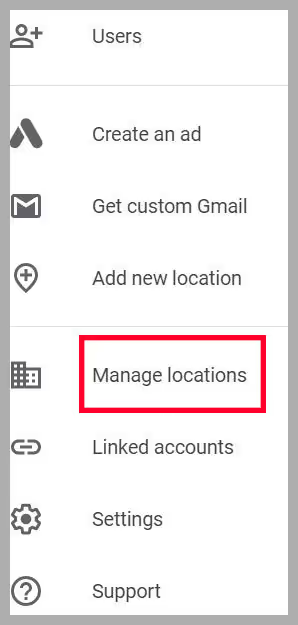
- Mark the checkbox next to your business

- Click the “Actions” dropdown box
- Download “Insights”
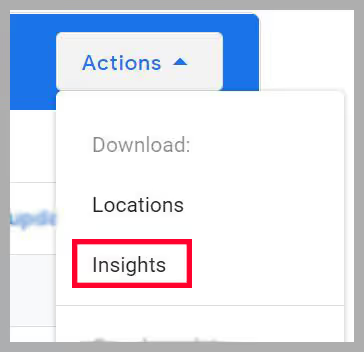
- Hit “Discovery Insights”
- Give the timeframe and hit “Download Report”
The data you downloaded is in totals for that timeframe.
If you want to graph the information on a chart by month, you’d need to download a report for each month and enter it into your own spreadsheet, and set that up.
When will Google let this information be available in the dashboard? Soon, I hope.
Hack #2. Add a UTM to See GMB Data in Google Analytics
If you are using Google Analytics to track your website statistics, and you want to be able to see how much of your organic traffic is coming from Google My Business specifically, you can do that!
Simply add a UTM parameter to your URL, and your data will get tracked automatically.
- Go to this URL: https://ga-dev-tools.appspot.com/campaign-url-builder/
- Enter in your URL’s source, medium, and campaign name (you can make those up or use the hints they give you)
- Copy and paste the URL into Google My Business
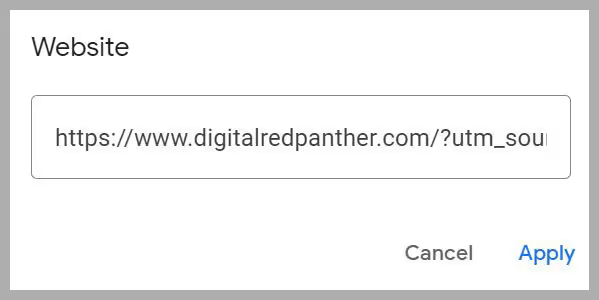
Note that it may take a day for this data to be seen in Google Analytics.
Hack #3. Add Your Services as Products
Google My Business allows you to add products into your Google My Business listing.
In fact, those products oftentimes are showcased on Google when someone searches for your brand.
Search for “Digital Red Panther” on Google, and you’ll see what I mean.
That’s great news if you have products to showcase, but what if you are a service-based business?
Well, simply add your services as products.
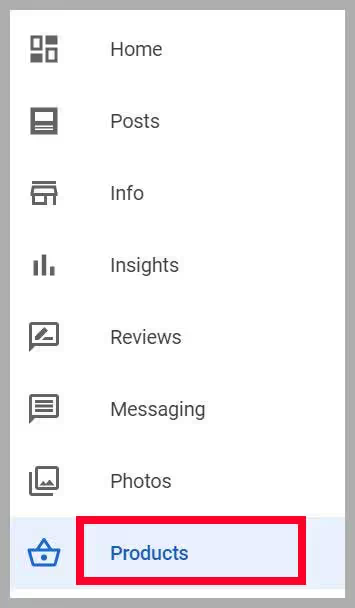
They allow you to add categories, and then you can add products within those categories.
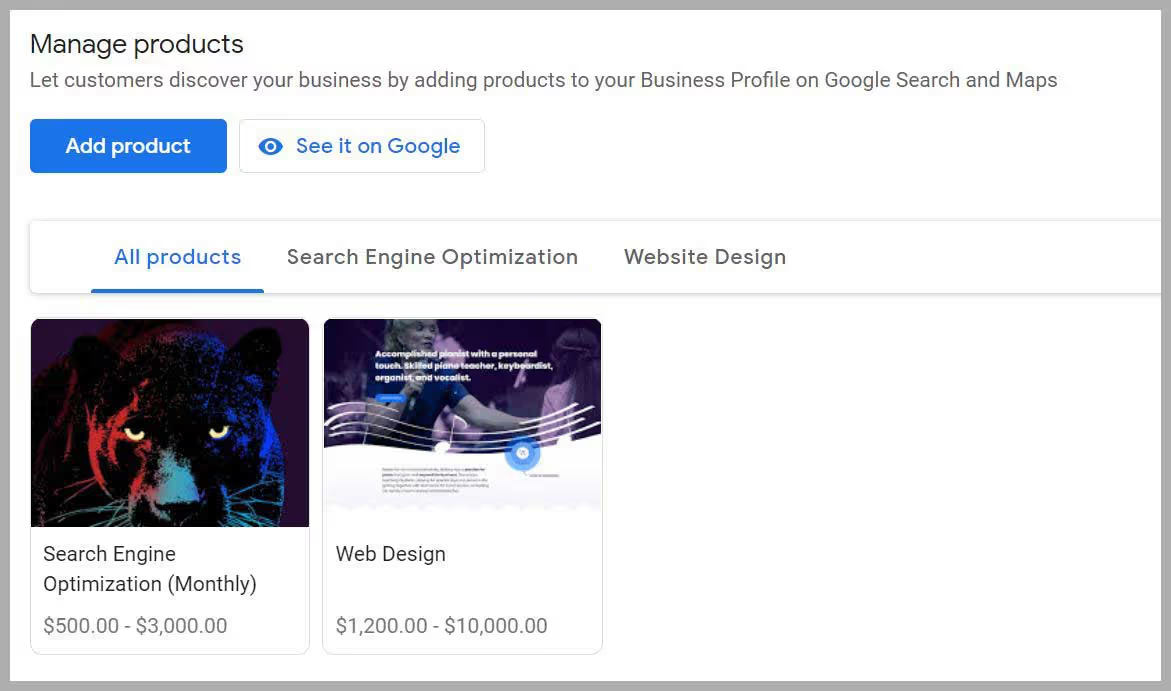
Hack #4. Ask Reviewers to Mention Specific Services
If you are asking a client to leave you a review on your Google My Business listing, you might consider mentioning to them that they mention your specific services.
Why? Two reasons:
First, potential customers see those reviews, and they can tell immediately that it’s most likely a real customer if they mention the services they received.
Second, Google may use customer reviews to interpret if customers like certain services you offer.
So, if Google sees seven customers specifically mention that they liked the Chicken Sandwich Combo from Raising Cane’s, then Google might be more likely to show Raising Cane’s in the search results when someone searches for “chicken sandwich near me”.
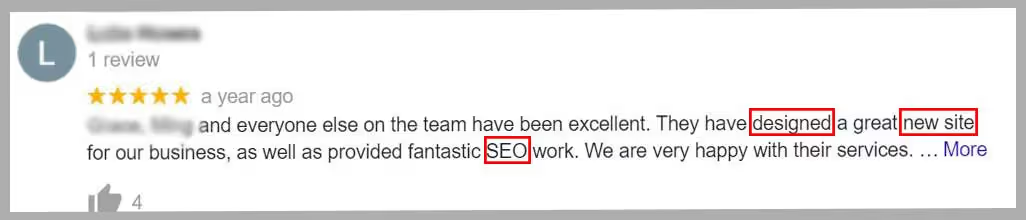
Same thing goes for home services, legal help, digital marketing, and really any company.
Hack #5. Add a “Review Us” Link to Your Email and Website
The “Review Us” link gives customers a one click option that takes them to your Google listing to review your business.
Creating the review link is quite simple.
- Go to your Google My Business dashboard
- Scroll down until you see “Get more reviews”
- Click “Share review form”
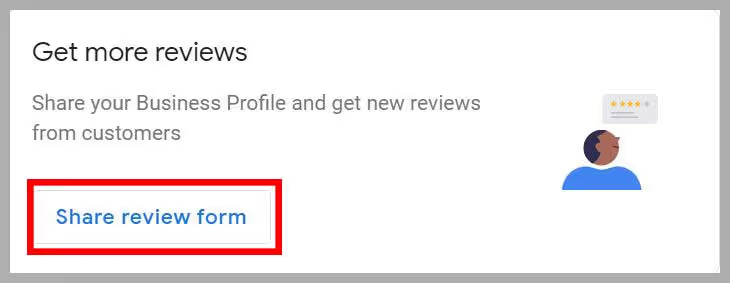
- Copy and paste the URL into your email or website
If the review form doesn’t pop up when you click the link, it may mean that you need to add a profile short name.
You can do this in the “Info” section in Google My Business.
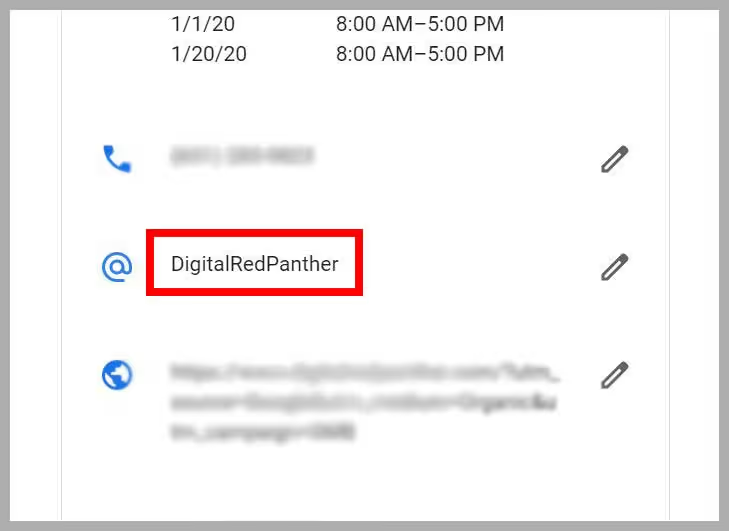
Hack #6. Merge Duplicate Google My Business Listings
If you currently have multiple Google My Business listings for the same exact company and address, you have the option of submitting one for removal.
You can even merge them together if there are customer reviews on both that you want to save.
You will need to contact Google.
Simply tell them that you have duplicate listings, and you want to merge them together.
There are some instances where this may not be possible. For example, practitioner listings cannot be merged.